Pocket Handbook
Sorry. We’re having trouble copying to your clipboard.
Try directly copying the link below.
Isometric Guide
Isometric Guides give you the power to add a third dimension to your creations. This is ideal for engineering, architecture, and other technical graphics.
Customize
Set up and adjust your Isometric Guide.
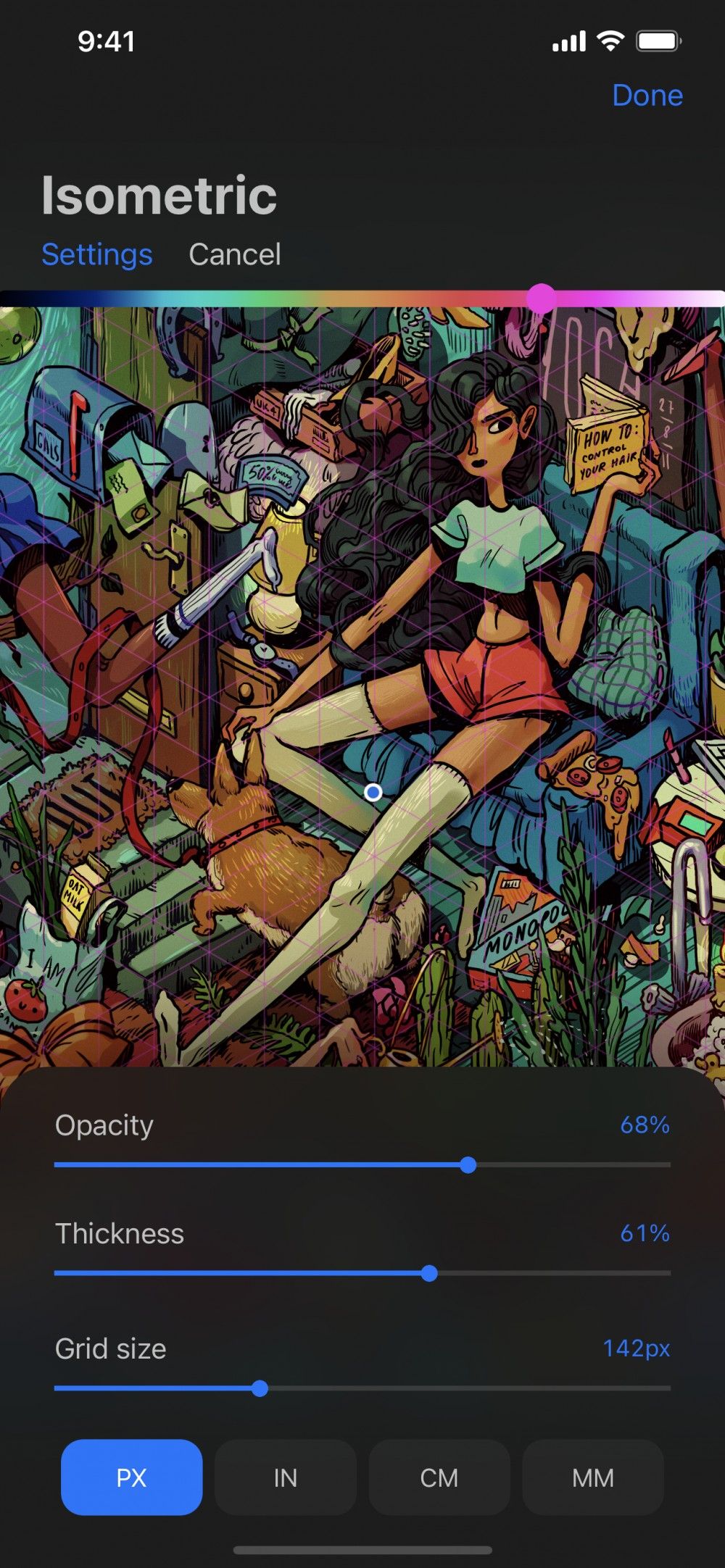
To set up an Isometric Guide go to Modify > Actions > Guides and tap Isometric. To edit your grid tap Guide Settings. This will take you to the Drawing Guides screen.
Your Isometric Guide appears as thin lines that overlay your artwork. You can adjust the look and behavior of your guide using the following options:
Rotation
Drag the nodes to adjust the exact positions of your grid lines.
The blue Positional node moves the whole grid over the canvas.
The green Rotational node rotates the grid lines.
To reset the grid to the default position, tap one of the nodes, then tap Reset.
Settings
Color: Adjust the color of the guide lines using the hue bar at the top of the Drawing Guides screen.
Opacity: Adjust the transparency of the guide lines from invisible to opaque.
Thickness: Adjust the thickness of the guide lines from invisible to noticeable.
Grid Size: Adjust the scale of the grid.
Units: Adjust the unit type you want your grid measurements to be.
Cancel or Commit
To return to the canvas without making a change, tap Cancel. To commit your changes, tap Done.
Sorry. We’re having trouble copying to your clipboard.
Try directly copying the link below.
Still have questions?
If you didn't find what you're looking for, explore our video resources on YouTube or contact us directly. We’re always happy to help.