Pocket Handbook
Sorry. We’re having trouble copying to your clipboard.
Try directly copying the link below.
Edit Style
Preview fonts in real-time, adjust kerning, tracking, baseline and other typographical settings. Make edits with a series of intuitive sliders and controls.
Edit Style Panel
A clean interface puts every text styling tool you need at your fingertips.
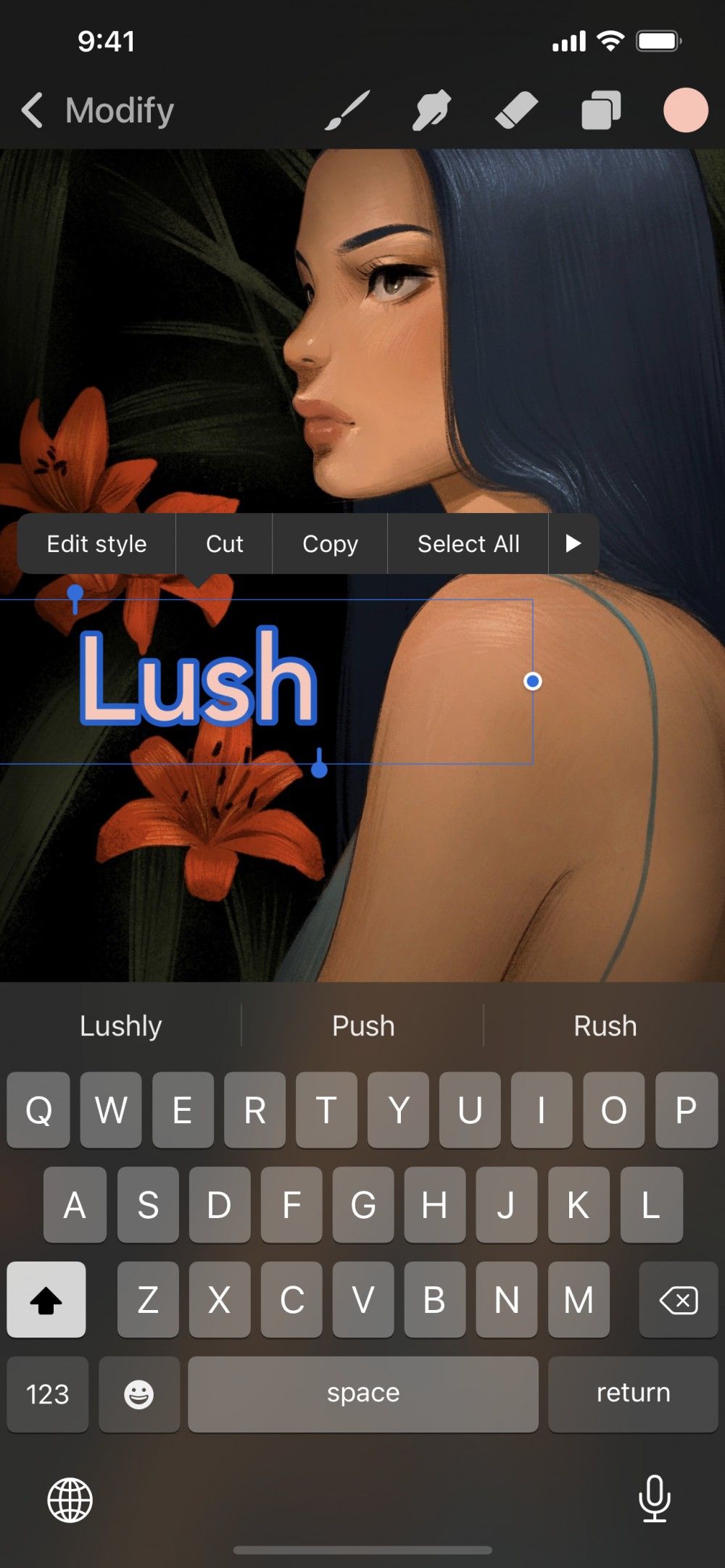

Add new Text to your canvas and style the font. Double tap your Text > Edit Style to invoke the Edit Style Panel.
When finished, start making edits to other layers to close the Edit Style panel.
Reopen the Edit Style panel at any time by double tapping your Text and then Edit Style.
The Edit Style panel gives you control over Font, Design, and Attributes.
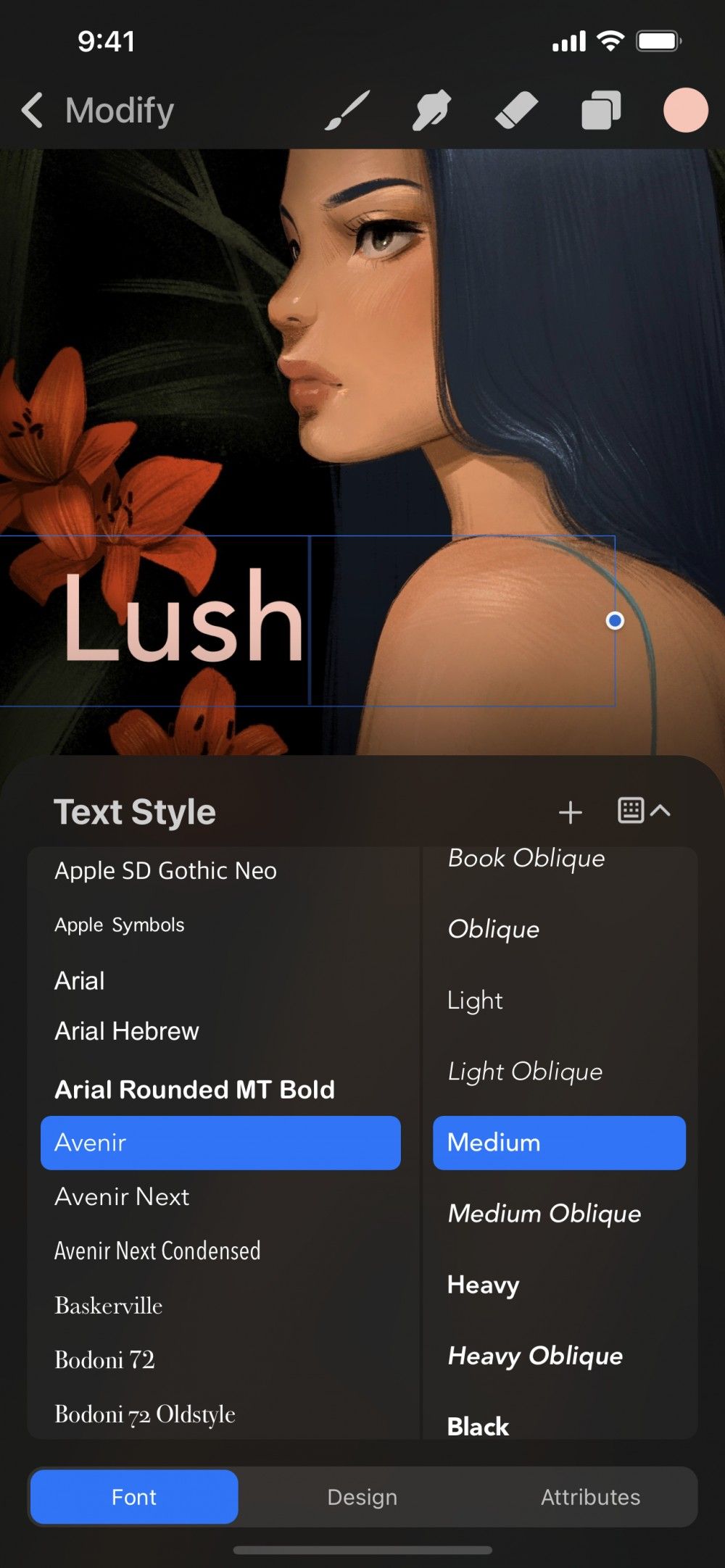

Select the typeface for your text.
Scroll through the Font list to browse all your installed typefaces.
The name of each font is a preview of the appearance of that font.
Tap any font in the list to see it applied to your Text.
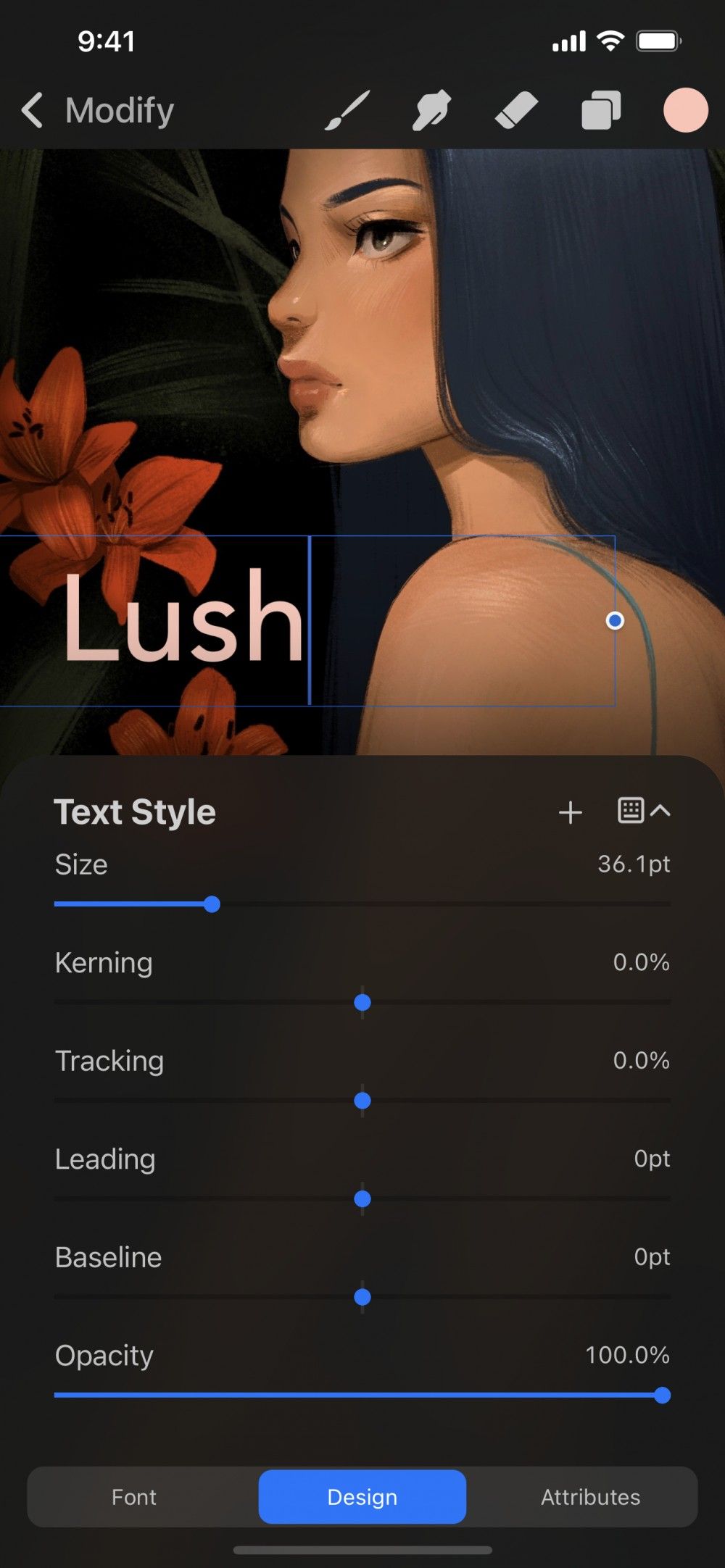

Change size, kerning, tracking, and other font attributes with slider-based design tools.
The Design section offers six sliders to tweak the following font design attributes:
Size
Adjusts the size of the text within the text box. The text box will keep the same width but will change height to accommodate font size changes.
Kerning
Adjusts the spacing between individual pairs of letters.
Tracking
Adjusts the spacing between every letter in a block of text.
Leading
Adjusts the spacing between each line of text in a block of text.
Baseline
Adjusts the position of the invisible line on which your text sits within the text box.
Opacity
Adjusts the transparency of the text.
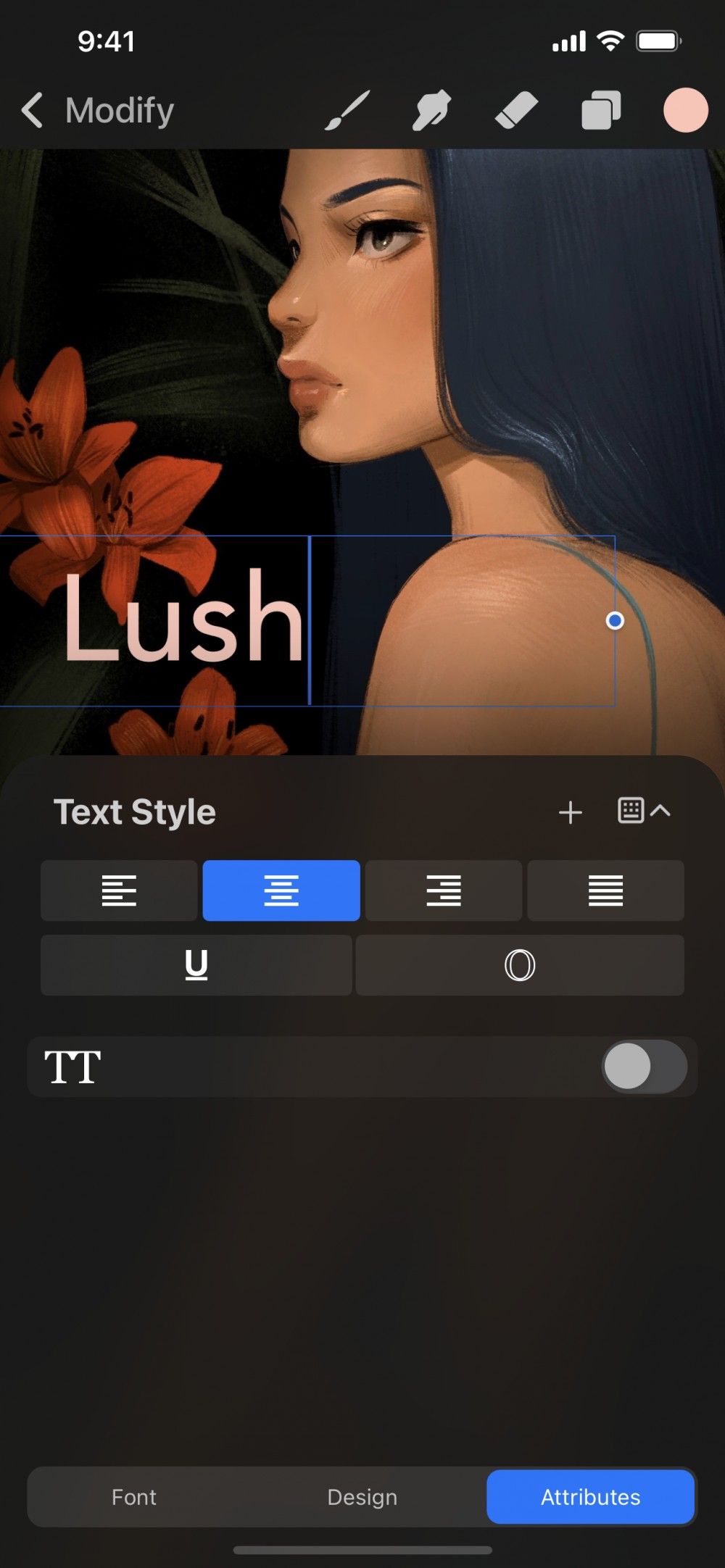

Change the alignment of your text, add underlines, outlines, or toggle capitals.
A series of buttons and toggles that control various alignment and text effects.
Alignment
The top four buttons set paragraph alignment for your text. The four alignment options are: left, center, right, and justified.
Underline / Outline
The middle buttons toggle two simple text effects. Underline adds a stroke underneath your text. Outline changes a solid font to an outlined version. You can use both effects at once.
Capitalization
The toggle at the bottom changes your text to full capitalization. This is regardless of how much capitalization your text started with. You can toggle this effect off to return to your original capitalization.
Slide the Edit Style panel down to apply change and exit the panel or Cancel to discard all.
Sorry. We’re having trouble copying to your clipboard.
Try directly copying the link below.
Still have questions?
If you didn't find what you're looking for, explore our video resources on YouTube or contact us directly. We’re always happy to help.