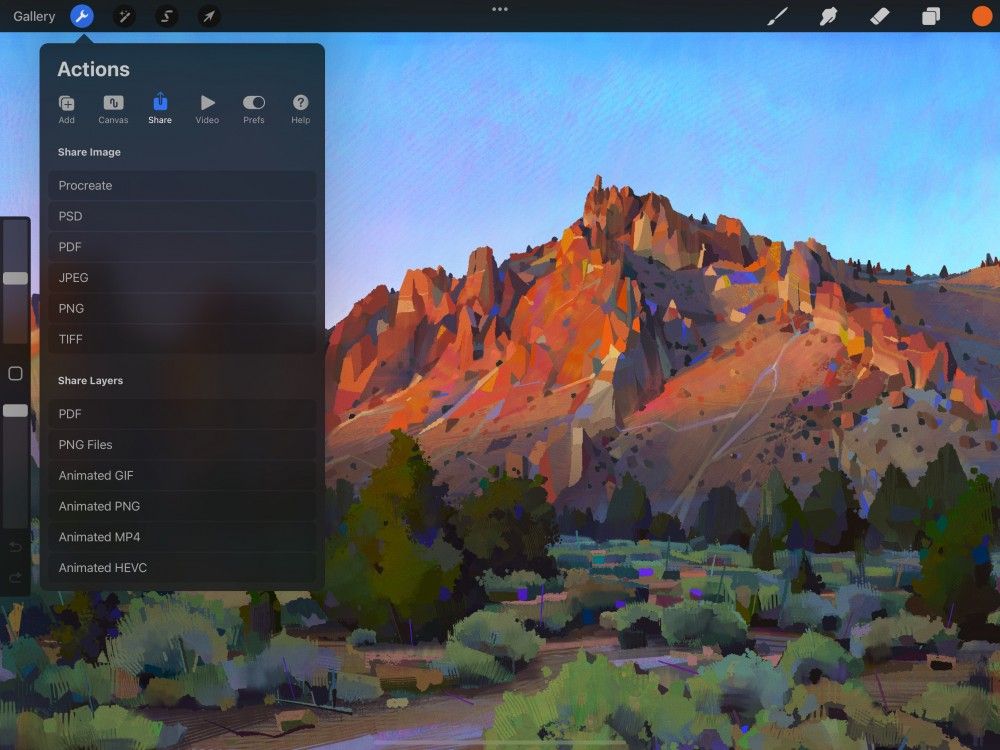Procreate Handbook
Sorry. We’re having trouble copying to your clipboard.
Try directly copying the link below.
Share
Share your art with the world in a variety of useful image formats. Or export individual layers as PDFs, bulk images, and looping animations.
Share Image
Export your artwork as a native .procreate file or a layered Adobe® Photoshop® PSD. You can also export as a handy PDF, a versatile JPEG, a PNG with transparency, or a high-quality TIFF.
Share your entire artwork as a layered or flattened image file. Procreate offers a wide range of file formats tailored to different purposes, including:
Export your artwork to the native .procreate format.
Tap Actions > Share > Procreate, then select a destination for your file.
Why use .procreate format?
Using the .procreate format guarantees all data associated with your artwork is kept intact. This means all layers, masks, and effects are perfectly preserved. Your Canvas Information is also carried over in this file format. This allows the recipient of your file to view your signature. Finally, if you have set up Time-lapse recording for that canvas, your video data embeds in the file too.
Heads Up
Procreate 5.3 includes improvements to how files are compressed. Any files exported from Procreate 5.3 will not open in older versions of Procreate and Procreate Pocket. If you are having trouble opening a .procreate file, update to the latest version of Procreate and try again.
Export your artwork as an Adobe® Photoshop® file.
Tap Actions > Share > PSD, then select a destination for your file.
Why use .PSD format?
This will save your image into the standard format used by Adobe® Photoshop®. This preserves all your layers, layer names, opacity, visibility and blend modes. This is a great way to send your file with all layers intact to share with someone who doesn’t have Procreate yet.
Export your artwork as a PDF file.
Tap Actions > Share > PDF, choose your desired quality from Good / Better / Best, and select a destination for your file.
Why use .PDF format?
The PDF format is ideal for digital distribution. It is the most practical choice for sending files to print houses and publishers.
Export your artwork as a versatile, web-ready JPEG file.
Tap Actions > Share > JPEG, then select a destination for your file.
Why use .JPEG format?
JPEG is a 'lossy' format that will flatten your artwork into a single layer. JPEG exchanges a little bit of visual quality for a much smaller file size. One of the most common image formats, JPEGs are heavily supported, making them a versatile option for easy sharing.
Export your artwork as high-quality web-ready file with transparency.
Tap Actions > Share > PNG, then select a destination for your file.
Why use .PNG format?
PNG is a 'lossless' format - it will flatten your artwork but keep full image quality. While slightly larger in file size than JPEGs, PNGs are just as versatile. They also have the big advantage of preserving transparency in your artwork.
Export your artwork a TIFF file.
Tap Actions > Share > TIFF, then select a destination for your file.
Why use .TIFF format?
Procreate TIFF export flattens your layers but perfectly preserves your image quality. Exporting with layers would result in TIFF files being on the larger side. Used for decades in print, it is compatible with all major software. TIFFs are also common in many print workflows, making it a good choice for professionals.
Share Layers
Export layers from a single artwork to a multi-page PDF, a folder of PNGs, or as frames of an animated GIF, PNG, or MP4.
Tap Actions > Share. Under the Share Layers section of the Share menu, you’ll find a complete list of layer export formats. Each format uses your layers in a different way.
All layers export together into one multi-page PDF. Each layer becomes a single page. If your canvas has five layers, your PDF will also have five pages.
This treats each layer as a separate PNG file, giving you a folder full of PNGs. If your canvas has five layers, your folder will also contain five individual PNG files.
This format makes each layer a frame in a looping animation. If your canvas has five layers, your animation will loop through five frames. GIF uses the most common and versatile format for web animations. PNG is ideal for animations with transparent elements. MP4 is less common than GIF, but can produce smaller file sizes.
Regardless of the format you choose, only visible layers will be exported.
For a more in-depth exploration, see Layers > Share Layers .
Share 3D
Share your 3D creations with the world. Export as a model, image or video in a variety of useful formats.
Procreate gives you three options for sharing 3D painting models:
Share Model for sharing your work in 3D formats
Share Image for sharing your work in image and video formats
Share Textures for sharing your work in 3D formats as a flattened image
For a full explanation of how Sharing works in 3D Sharing, check out Share in the 3D section of this handbook.
Destinations
Share your files to AirDrop, AirPrint, and any app or service available in the iOS Sharing system.
When you’ve selected your file format, the iOS Sharing system triggers automatically.
This allows you quick access to basic system functions such as Copy, Save to Photos, Assign to Contact, Print, and Save to Files.
iOS Sharing also gives you the freedom to export your image to any app linked to the iOS Sharing system. As a rule this includes commonly-used apps such as AirDrop, Messages, Mail, Notes, and plenty more. Available apps will vary depending on which apps you have installed on your iPad.
Sorry. We’re having trouble copying to your clipboard.
Try directly copying the link below.
Still have questions?
If you didn't find what you're looking for, explore our video resources on YouTube or contact us directly. We’re always happy to help.