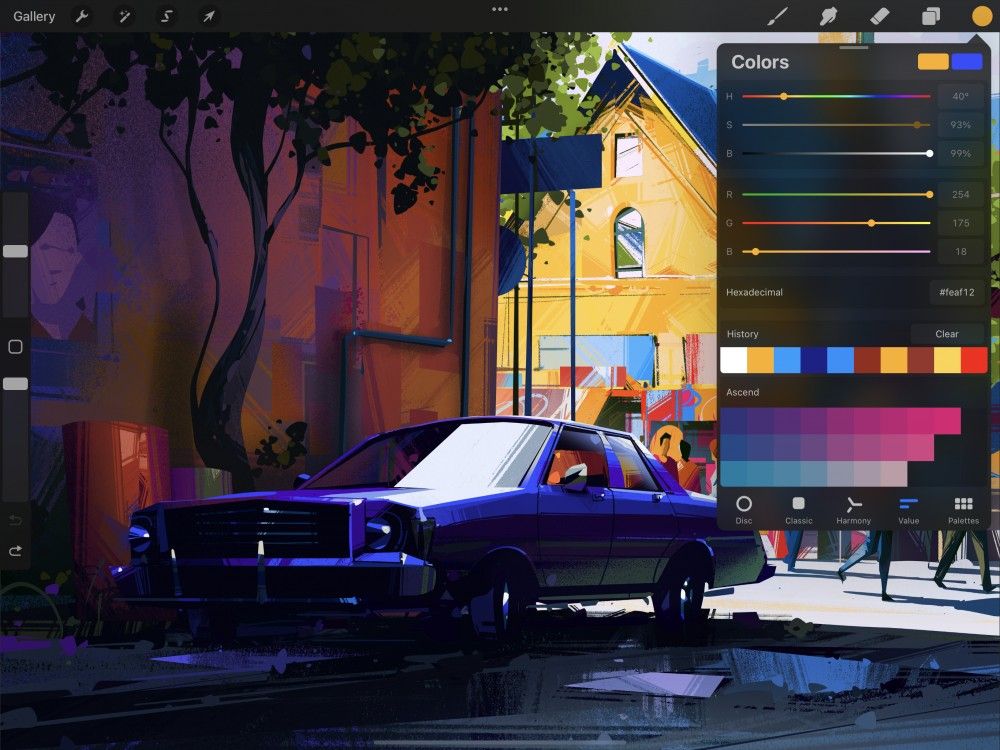Procreate Handbook
Sorry. We’re having trouble copying to your clipboard.
Try directly copying the link below.
Value
Replicate exact colors using precision sliders. These sliders control Hue / Saturation / Brightness, Red / Green / Blue, and Hexadecimal numerical inputs.
Choose a Color
Some projects need precise color matching. This is where Procreate’s Value tab comes in.
On the right hand side of the top menu is the Active Color. Tap to open the Color Panel, then tap the Value tab at the bottom. Procreate will remember your preference in future.
Use sliders or numerical inputs to select colors based on their HSB [Hue/ Saturation / Brightness] or RGB [Red / Green / Blue] values. Or enter a color’s unique Hexadecimal [Web-safe color] code to match your shade exactly every time.
Using the HSB sliders, you can adjust the hue, saturation, and brightness of your chosen color.
You can also enter exact numerical values in the text boxes provided, and the sliders will shift to match. Or, you can use Scribble to write straight into the numerical values fields with an Apple Pencil.
The Hue slider is an ‘unwrapped’ version of the circular color wheel. Values range from 0 to 360 degrees, starting and ending on pure red. Every color found on the wheel is encompassed between the start and end points. You can enter numerical values for a color down to a single decimal place.
The Saturation slider changes the intensity of your color. This intensity is expressed as a percentage. 0% gives you zero saturation. This leaves you with a colorless shade of black, white, or grey. This shade depends on the position of the Brightness slider. A saturation of 100% gives you the most brilliant, vibrant version of any chosen hue.
The Brightness slider adjusts the light / dark balance of your color by percentage. 0% gives you the darkest possible black. 100% gives you the lightest possible version of your color.
In digital art a mixture of red, green, and blue creates each color.
The RGB sliders encompass a range from 0 (no color) up to 255 (the maximum possible amount of color). By mixing these amounts you can create over 16 million unique shades.
You can also manually enter numerical color values or use Scribble. The sliders will adjust themselves to match.
Pro Tip
Setting all three sliders to zero give you pure black. For pure white, set all three sliders to 255. Set two sliders to 0 and the color you want to 255 to achieve pure red, green, or blue. Or, create secondary shades, such as purple, by setting two of the sliders (red and blue) to maximum, and leaving the green slider at minimum. Experimenting with RGB sliders is a great way to gain insight into digital color mixing.
These simple six-character codes are another way to express RGB colors. These are ideal for matching and recording colors for use on the web and in programming.
If you know the hexadecimal code of the color you want to use, type it into the Hexadecimal input box. The sliders above will adjust to match.
Or you adjust colors using RGB or HSB values. The code in the Hexadecimal input box will change to match the color selected.
Pro Tip
Sending a Hexadecimal code is an easy and accurate way to share a particular shade of color with someone.
The top right rectangles above the value panel show your primary and secondary colors.
Once you’re happy with your chosen color, tap anywhere outside the Color Panel to close it.
Sorry. We’re having trouble copying to your clipboard.
Try directly copying the link below.
Still have questions?
If you didn't find what you're looking for, explore our video resources on YouTube or contact us directly. We’re always happy to help.