Pocket Handbook
Sorry. We’re having trouble copying to your clipboard.
Try directly copying the link below.
Disc
Discover the Color Disc — a fresh way to choose the perfect hue and control color saturation.
Choose a Color
On the right hand side of the top menu, you’ll see the Active Color. Tap it to open the Color Panel. By default, the Color Panel shows Procreate Pocket’s Color Disc.
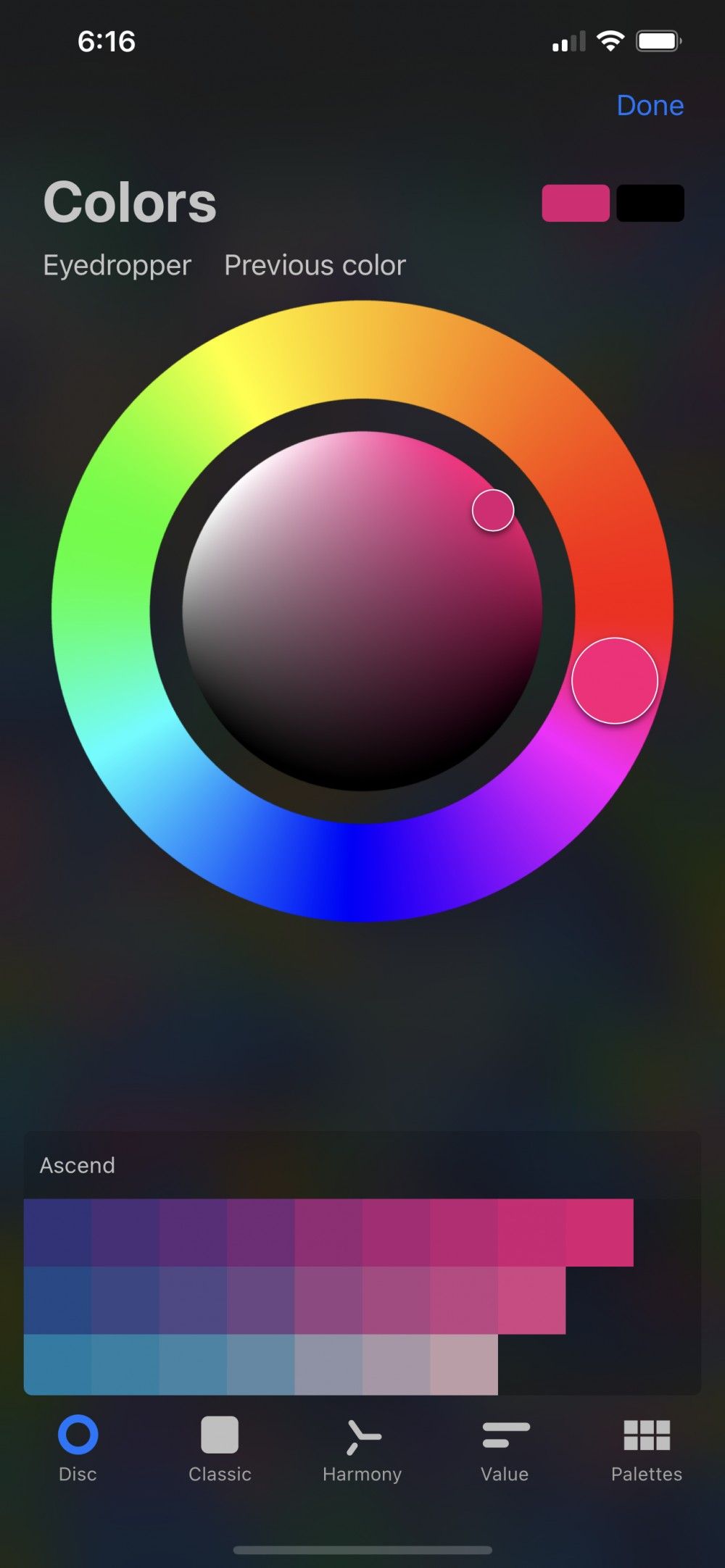
Hue Ring and Saturation Disc
The Color Disc consists of an outer Hue ring around an inner Saturation disc.
Each contains a reticle: a clear circle you can slide around to set your chosen color. Choose your base color with the Hue ring. Now adjust how light, dark, or saturated it appears using the Saturation disc.
Primary and Secondary Color
The rectangles on the top right of Color Disc display your primary and secondary colors.
Once you’re happy with your chosen color, tap Done.
Fine Color Control
When you’ve found a hue you like, use the zoomable saturation disc for a wider range of color choices.
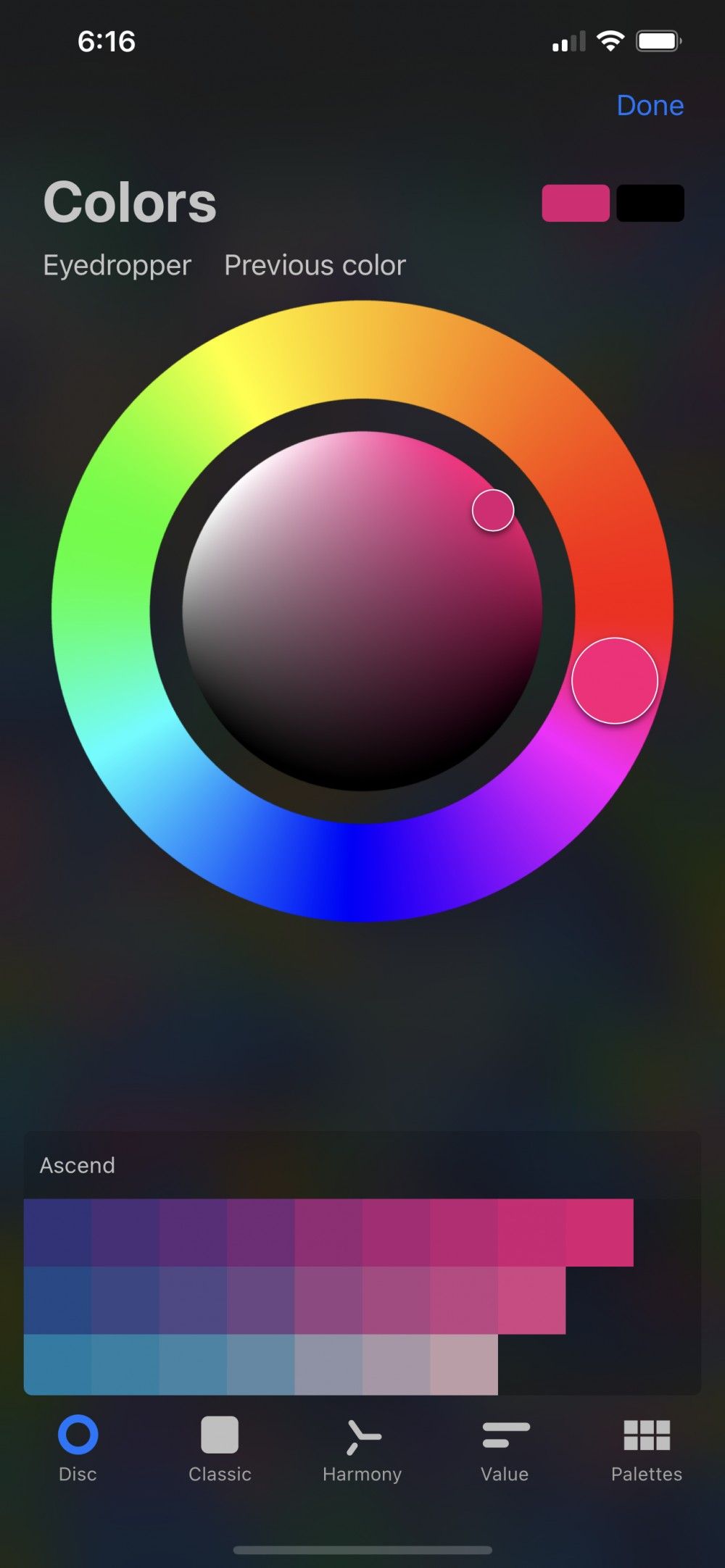

Zooming the Saturation Disc
Pinch the saturation disc to expand it out to full size.
Once expanded, the saturation disc works the same as always. The only difference is you have more control over fine adjustments. As soon as you exit the Color Panel, the saturation disc will zoom back out to the default setting.
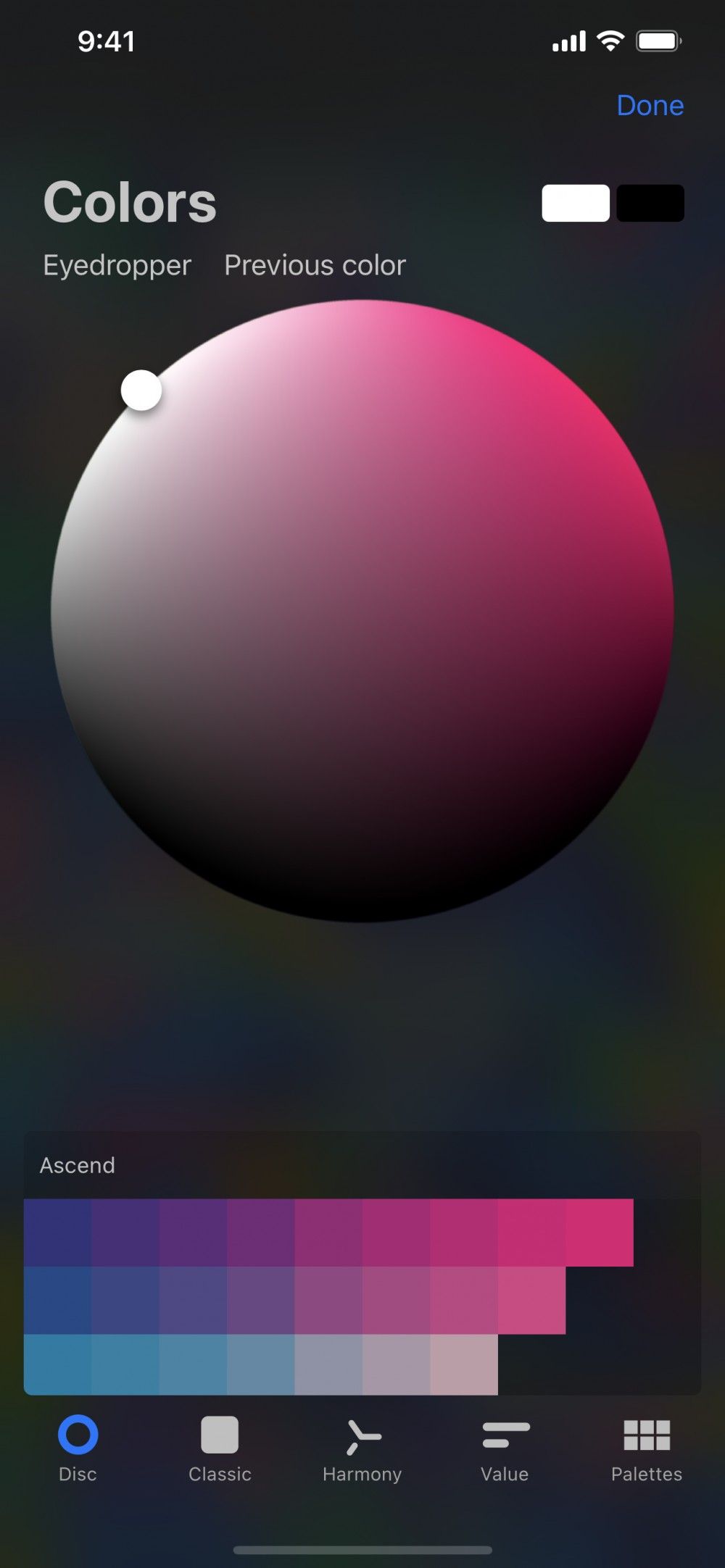

Snapping the Saturation Disc
Getting pure values is easy with saturation disc snapping.
Double-tap around the saturation disc to snap to the 'perfect' value closest to your current selection. For example, pure white, pure black, mid-gray, half-saturation, and full-saturation.
Pro Tip
Double-tapping is a quick way to get to commonly-used pure tones. Do this without needing to zoom in or enter precise numerical values.
Sorry. We’re having trouble copying to your clipboard.
Try directly copying the link below.
Still have questions?
If you didn't find what you're looking for, explore our video resources on YouTube or contact us directly. We’re always happy to help.