You're working away, deep in the zone and then you see it — a tiny detail that’s not quite right. You jump to the layer it’s on for a quick fix AND it turns out not to be on that layer. Or the next layer you try. Or the next layer. We’ve all been there, clicking layers on and off hoping to find the right one you’re looking for.
It’s frustrating, breaks your flow and doesn’t have to be that way. With Layer Select, Procreate allows you to source layers with a simple gesture. Once you’re used to invoking Layer Select this way, chances are you won’t select layers any other way. It’s an incredible time, and frustration saver.
To assign Layer Select to a gesture, tap Actions > Prefs > Gesture Controls > Layer Select.
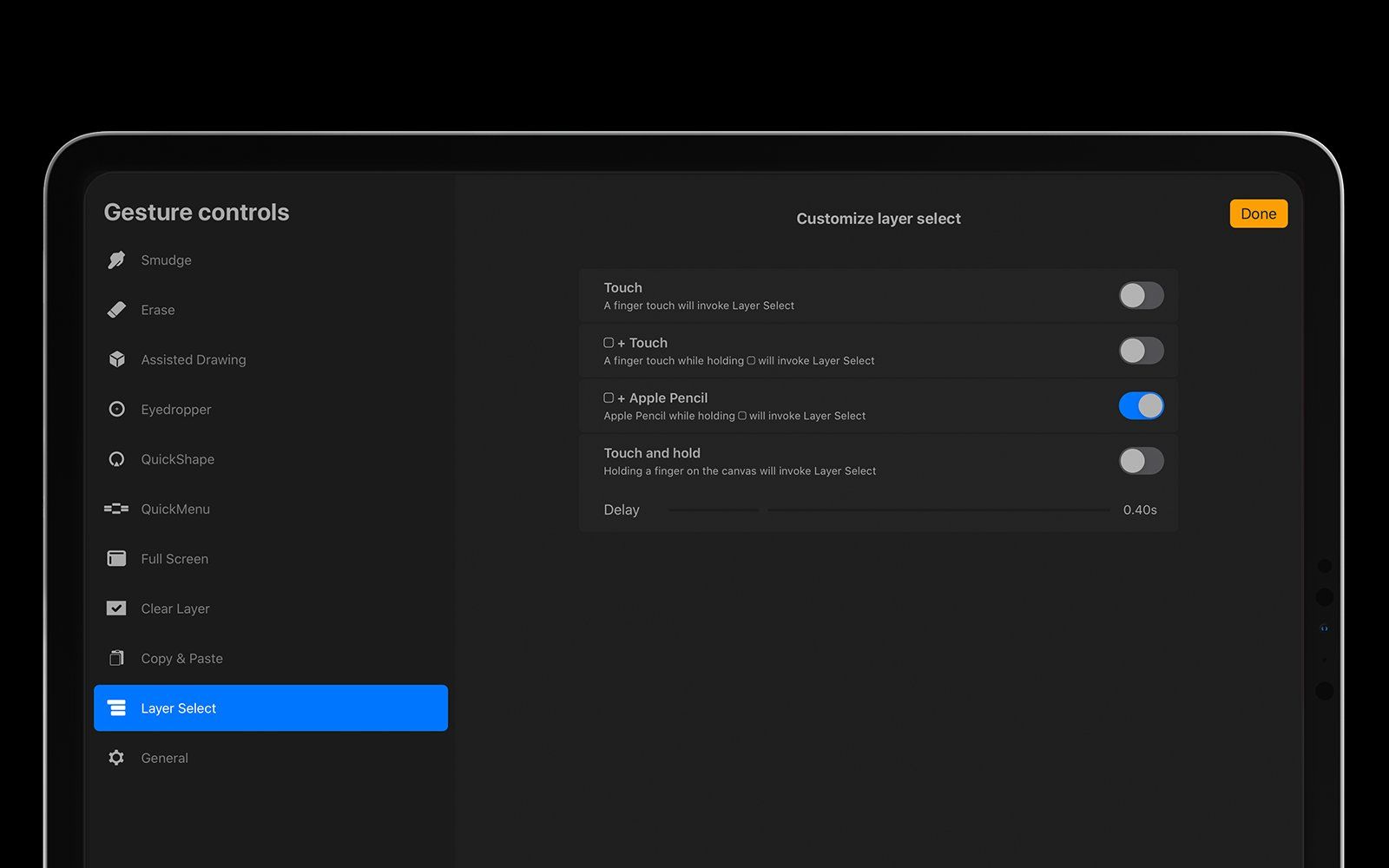
Here you’ll be given a choice of four different gestures for invoking Layer Select with the most commonly used being Touch. Or, if you already have Touch assigned to a different action, most use the Modify Button + Touch.
How you assign your individual shortcut affects how you will invoke Layer Select, but for the sake of explaining how it works we’ll use Touch as the shortcut. To select an object and the layer it sits on, all you need to do is simply one finger tap that object. You will see a small rectangular layer panel briefly display in the area you tapped with the name of the layer on it. This layer is now selected. It’s quick, easy and means no more accessing your layer menu to make selections.
The benefits of Layer Select come into its own when the object you want to select sits on an area of canvas that has multiple layers sitting above or below it. When this is the case and an object is tapped, Layer Select displays all the different layers as individual pop-up layer panels. The multiple layer panels remain on-screen until one is selected to activate the relevant layer you wish to work on. Unlike some other apps, this system for choosing between multiple layers is intuitive and couldn’t be simpler.
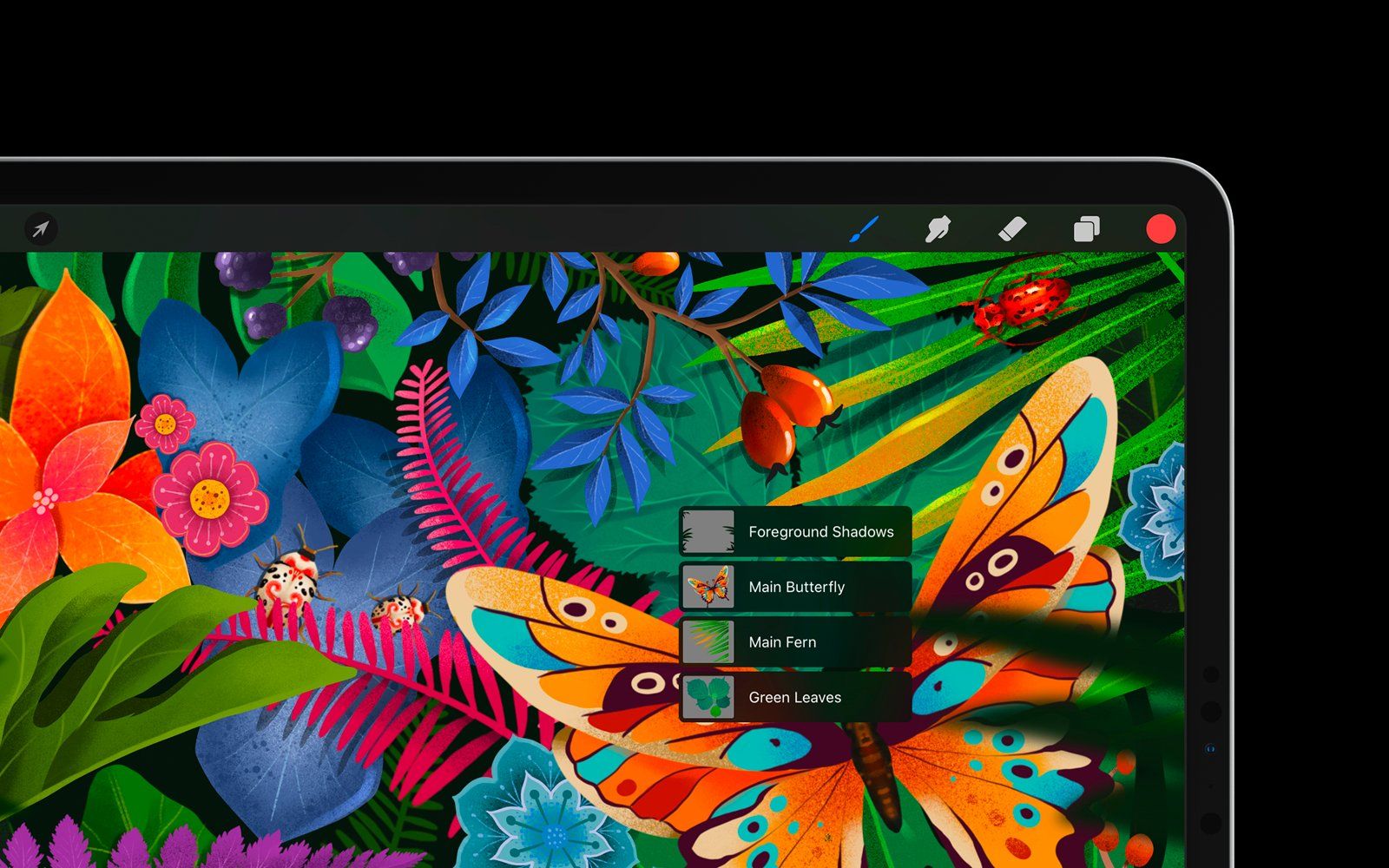
At first glance Layer Select seems like a simple quality-of-life feature. But once you’ve become accustomed to selecting layers without interrupting your workflow, you’ll find its ability to keep you on the canvas and in the zone invaluable. Once it becomes second nature, Layer Select will save you precious time and save you having to hunt for those dreaded lost layers.