Power users know that Procreate for iPad and Procreate Pocket on iPhone make ideal companion apps. This combination brings together powerful iOS native features, iPhone’s ever present camera, and seamless file sharing to make creating and collaborating easier and better than ever. If the best camera is the one you always have on you, the same applies to your favorite digital art applications too, especially when it comes to working on the go and getting ideas down while they are still fresh.
Swapping files between Procreate Pocket and Procreate is as easy as tapping AirDrop and selecting the desired app you wish to open it in. This also means sending a file to a collaborator or workmate is equally as easy, so let’s look at a few scenarios where you can harness the power of these two apps seamlessly working in conjunction.
Quick edits and markups for later.
Whether you’re reviewing a collaborative project on the go, taking note of a vital change or proofing during a commute, you can mark up files in Procreate Pocket and then send it to Procreate to be actioned later. Using QuickShape to highlight the area that needs work then adding Text for instruction means you can be waiting in line for a coffee and still dash off a markup or two. Take it up a notch with a smart use of layers and, best of all, you aren’t limited to .procreate files – multi-layered PSD, JPEG, PNG, TIFF and even GIFs can be opened and worked on in Procreate Pocket.
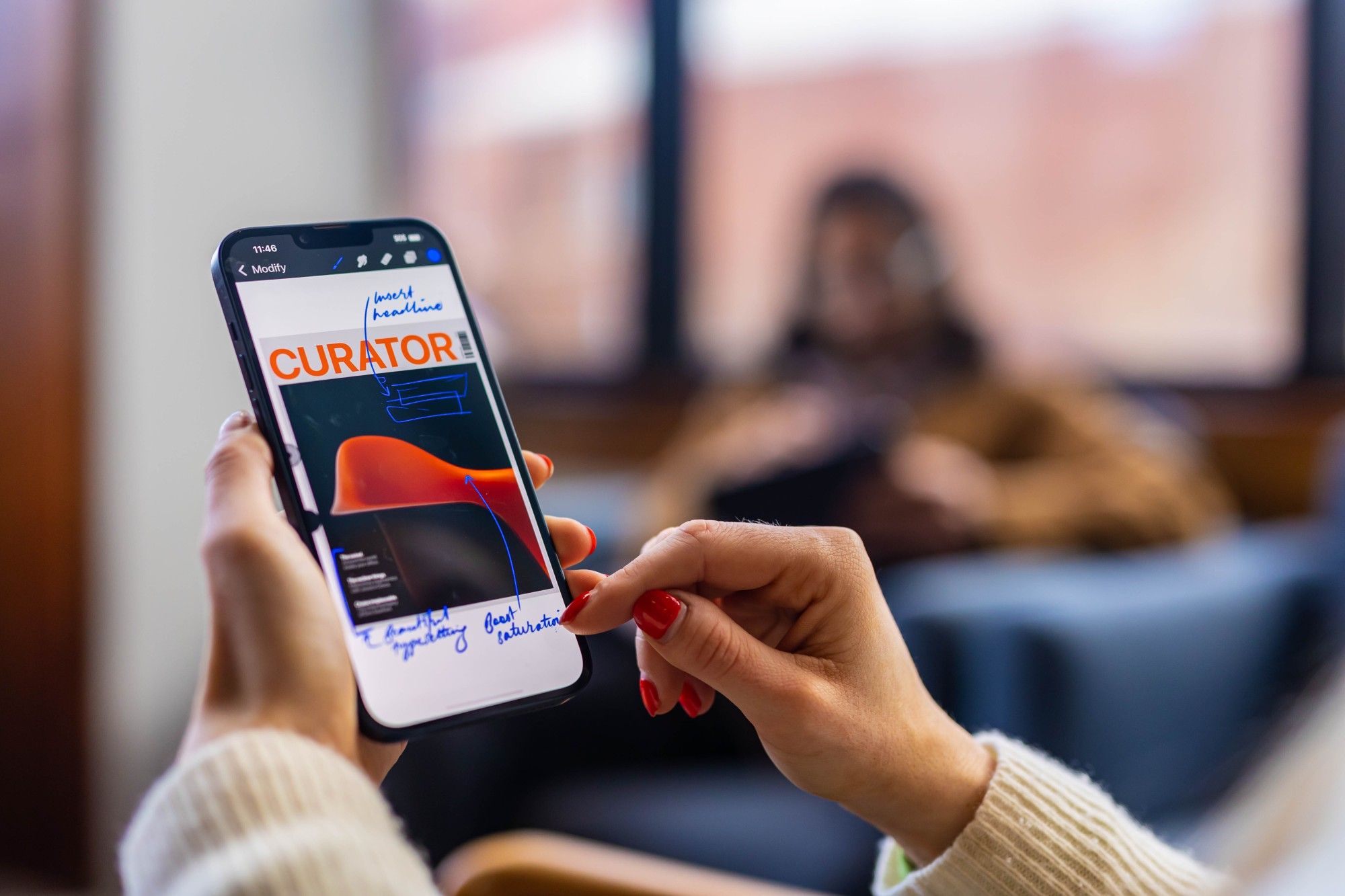
Never miss an inspiring color combination again.
Ever seen a sunset and thought, ‘I wish I could keep those colors forever’? Palette Capture was made for such moments. If you don’t have your iPad on you in that instant, with your iPhone and Procreate Pocket, you are good to go.
Head to the Palettes tab and tap New palette > Create new palette and select New from camera. Now the colors in front of your iPhone camera can be captured with a single tap of the Shutter button and saved as a Color Palette. If you have some vivid memories stored on your Photos app, you can also Palette Capture from Photos by selecting New palette > Create new > Palette from image and pick any image you like.
To use your captured Procreate Pocket palettes on your iPad, go to the Palettes tab on you iPhone, swipe from right to left over your new palette to reveal the Share button. Tap Share to AirDrop to your iPad, then open in Procreate and you’re painting with all the colors of that sunset you loved so much.

Get ideas down when inspiration strikes.
A common creative story is having a flash of inspiration only to have it fade fast and only half capturing the excitement of the idea when you finally get to it later. It doesn’t have to be that way when you can pull your phone out and start sketching it out in Procreate Pocket at the moment when an idea strikes.
Empowered by the familiar, robust Brush Library, Procreate Pocket lets you smash that idea down quick with any expressive strokes. You can also use the Palette Capture trick above to add an instant custom palette to go along with it and once again AirDrop to you iPad when you’re ready to flesh out your next masterpiece.
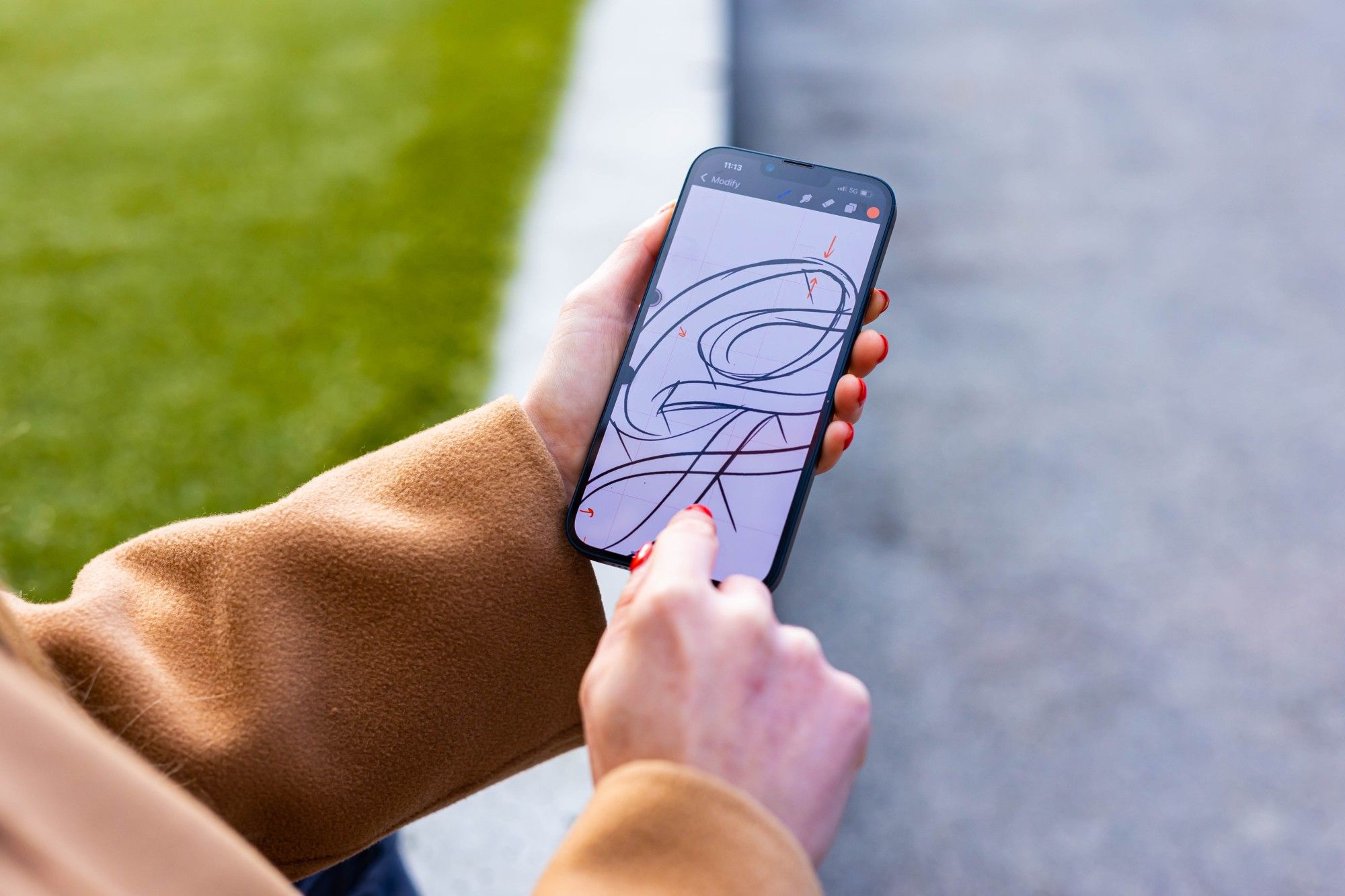
From concept to full animation is only a file-share away.
Similar to visual ideas, animation brilliance can also strike at anytime. With Animation Assist sitting in your pocket there is nothing stopping you from sketching out your basic beginning animation ideas whenever and wherever you are.
While most of us probably won’t produce a full animation with our finger on the bus (but there’s a challenge for you), you can rough out basic anatomical shapes and silhouettes using QuickShape and plan out those motion paths or your frames. With the convenience of .procreate file format, you can then head over to your iPad to finish things off with your Apple Pencil.

With Procreate Pocket seamlessly working alongside Procreate as the ideal companion, the possibilities are almost limitless. Take the tips above, apply them to your practice and we’re sure you’ll start to discover you own unique ways to integrate these two apps together in even more creative ways.
Uncover Procreate Pocket’s full potential at procreate.com/pocket